• High-Dynamic Range :Enjoy a more immersive viewing experience with the monitor’s high-dynamic range feature.
• Adjustable Viewing Angle :Customize your viewing angle to suit your preferences with the monitor’s adjustable feature.
• Built-in Speakers :Save space and enjoy high-quality sound with the monitor’s built-in speakers.
• IPS Panel Type :Enjoy a more vivid and accurate display with the monitor’s IPS panel type.
Product model: 156 Type-C Portable Monitor
Screen size: 15.6 inches
Display size:13.4×7.6 (inch)/34.4×19.3 (CM)
Panel Type: A grade( A+) IPS-ADS
Aspect Ratio: 16:9
Resolution: 1920*1080
Contrast ratio: 1000:1
Language: English/ French/German/ Chinese/ Italy/ Spain/ Portugal/ Turkey/ Poland/
Persia/ Japanese/ Korean
Viewing angle: 85°/85°/85°/85°(Typical.)(CR≥10)(left / right / up / down)
Display Color: 16.7M
Brightness: 400cd/m²
Color gamut: 100%
Refresh Rate: 60Hz
Input Interface: Mini HDMI(Video Signal), Type-C Full Function Port (Video Data, Power
Supply ISDN)
Output interface: 3.5mm headphone interface
Power Supply: 5V*3A (Support 5 ~ 20V PD Charging)
Power consumption (operating mode):8W
Consumption
Speaker: 8Ω1W*2
Net weight: 0.8kg

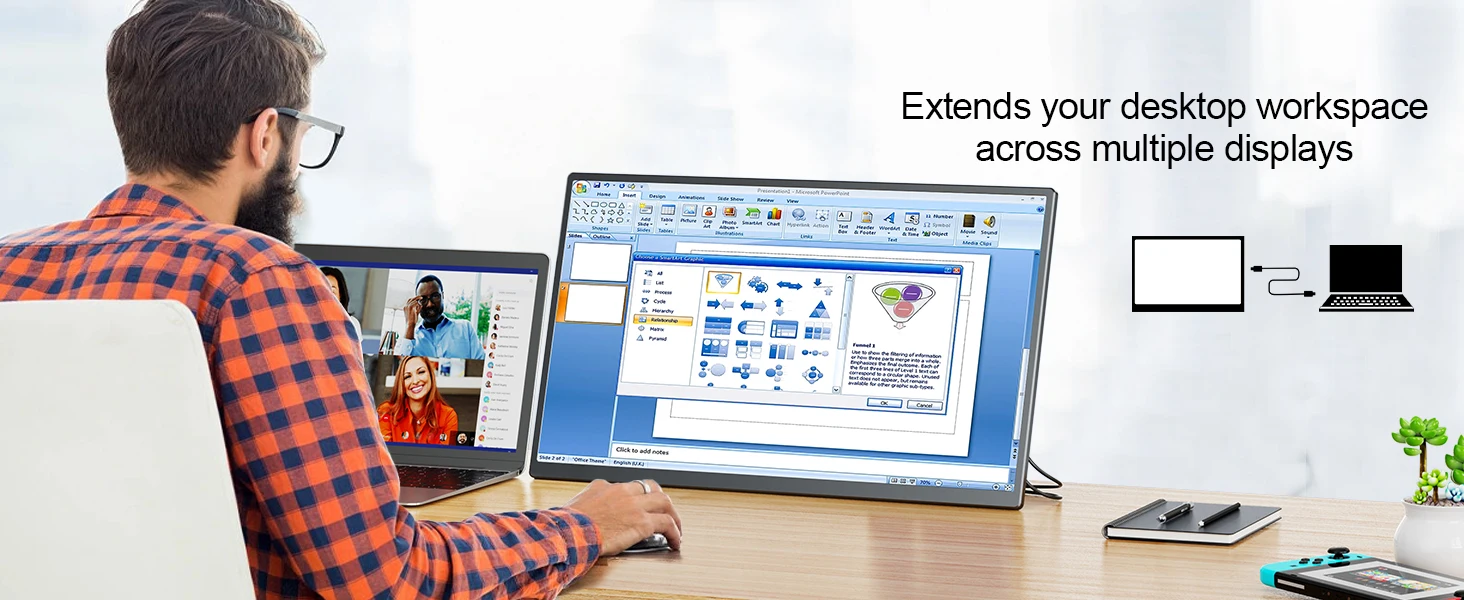
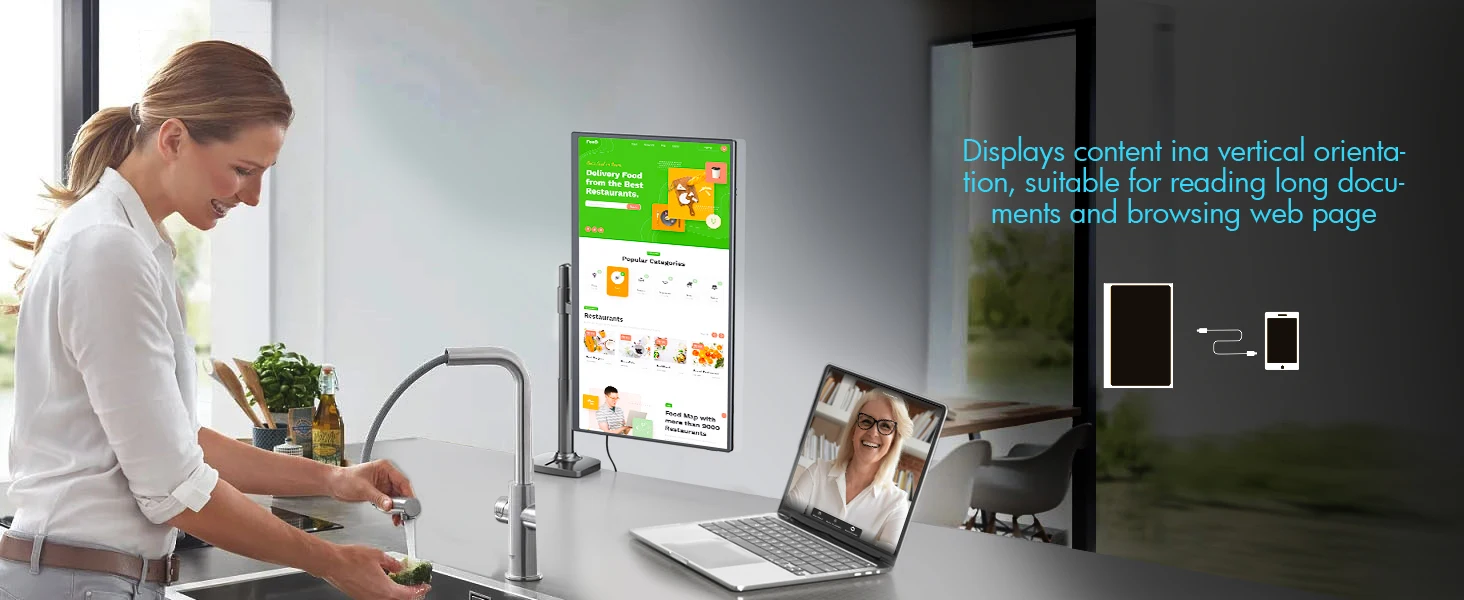
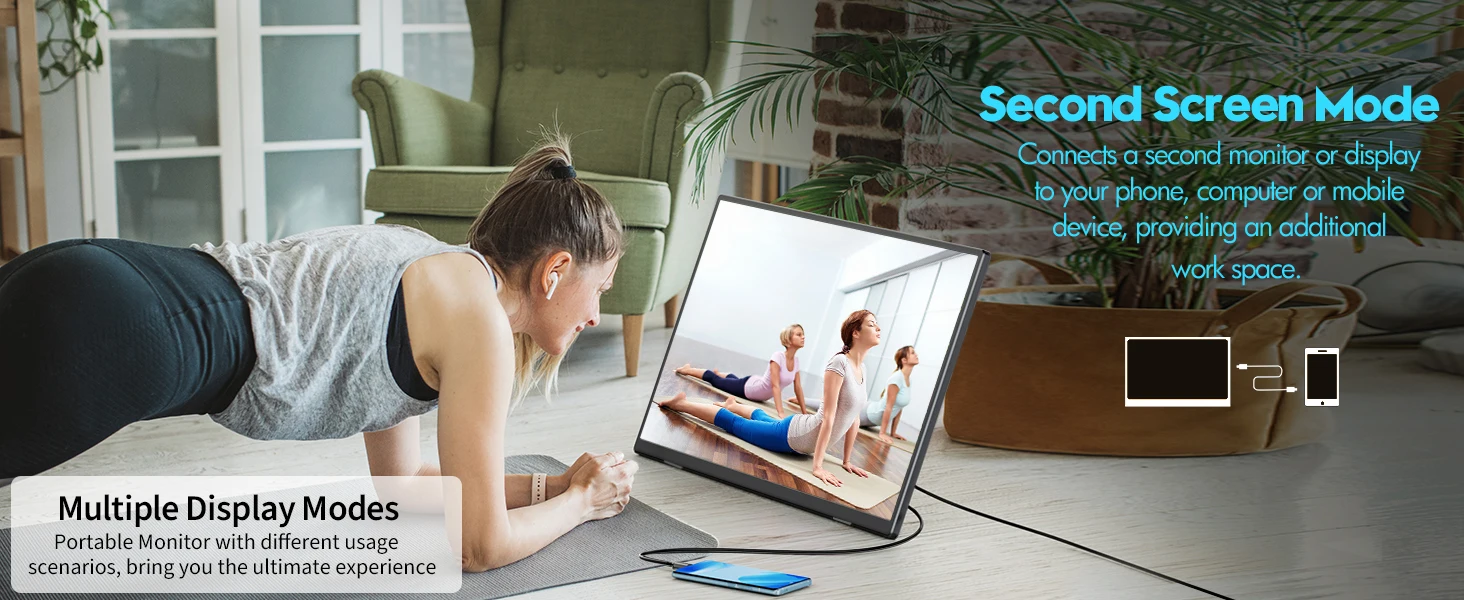

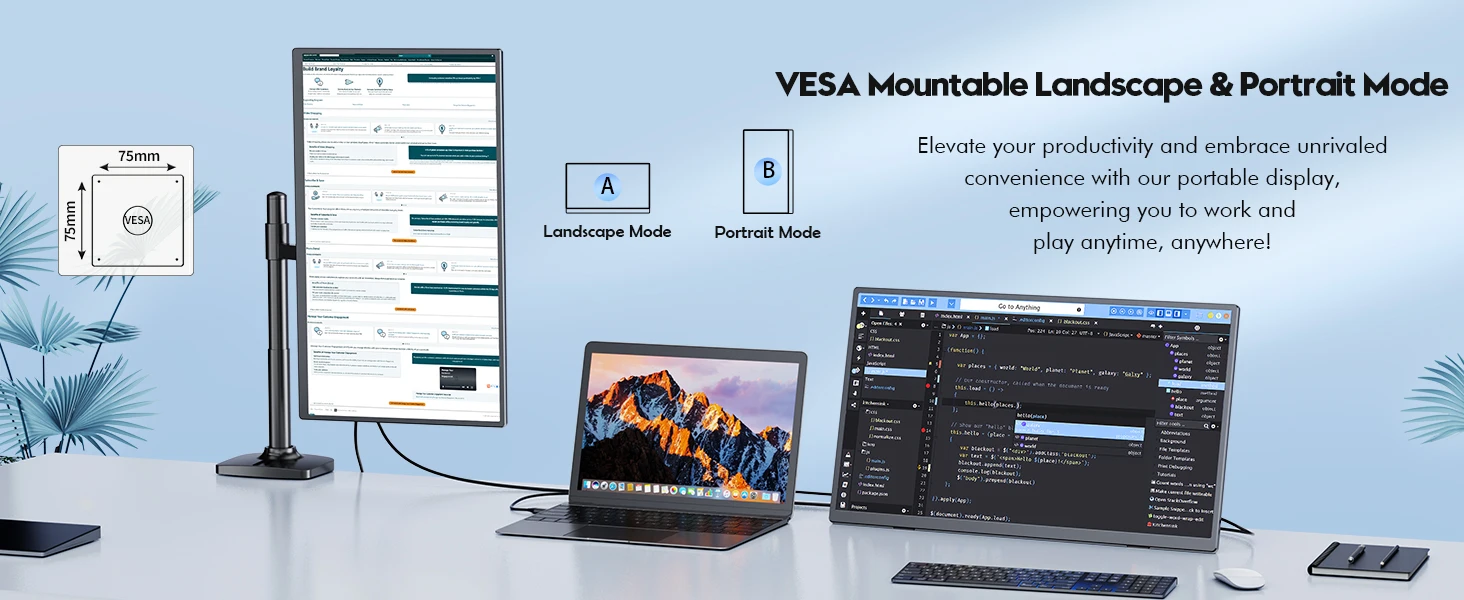
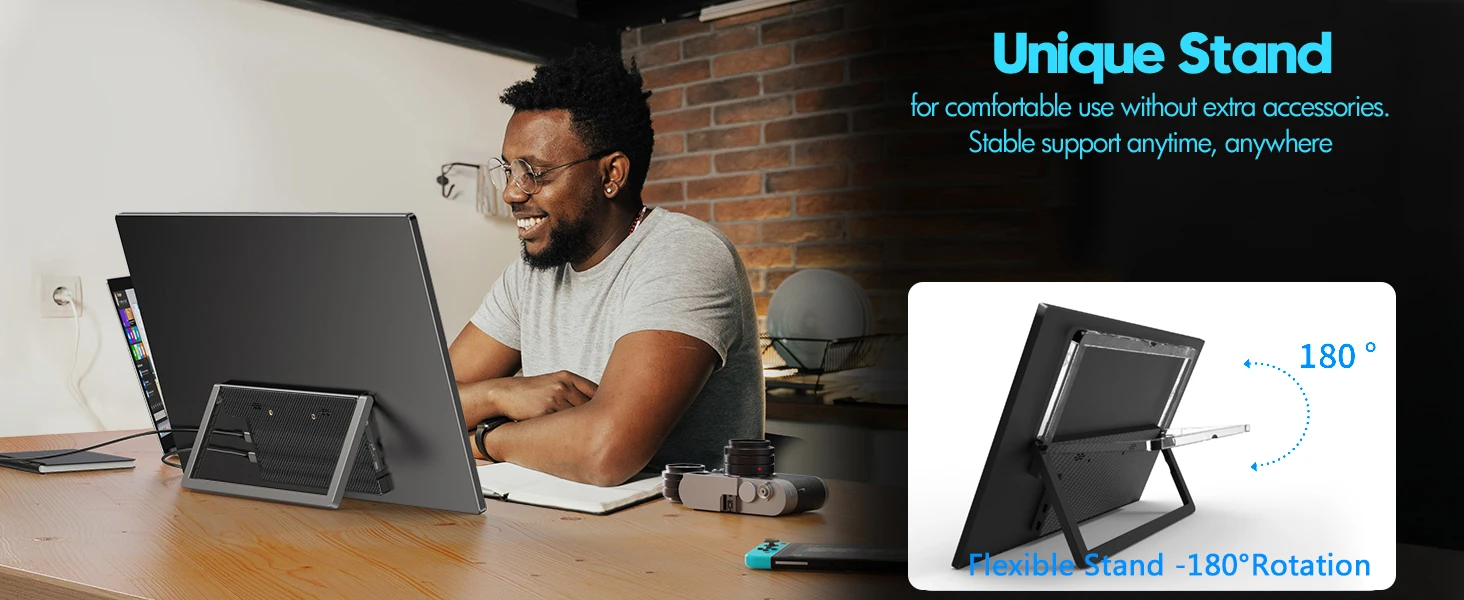

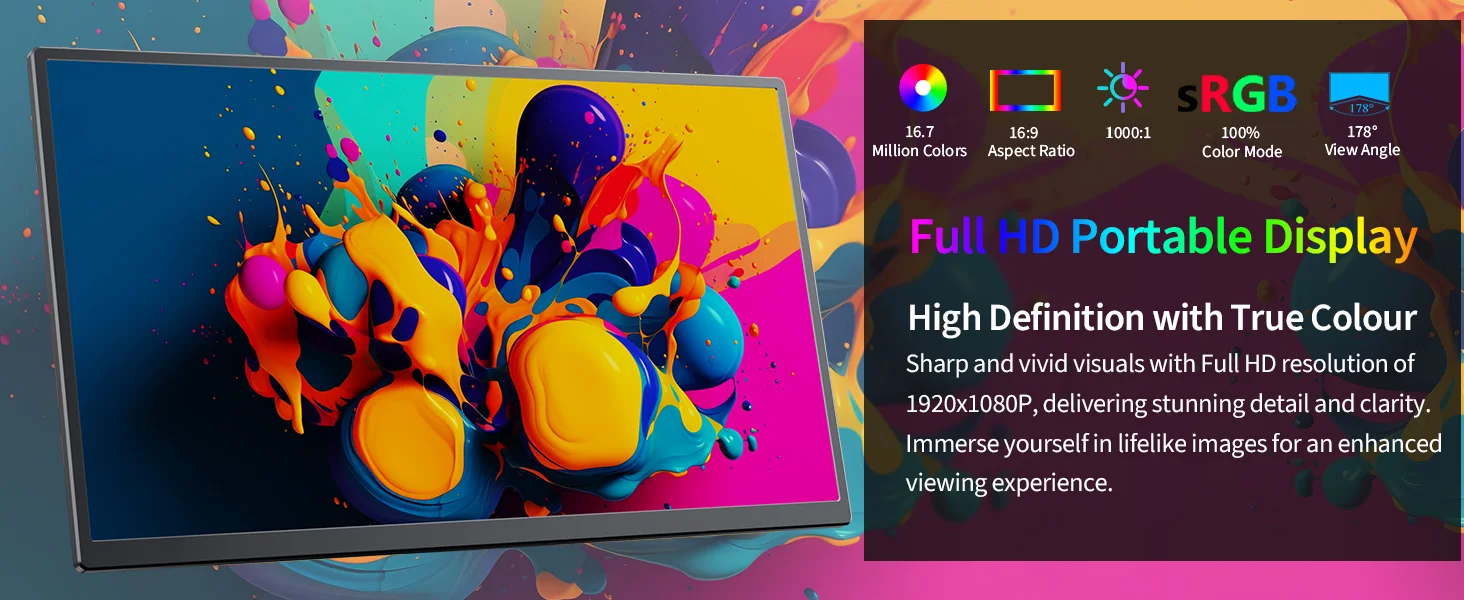
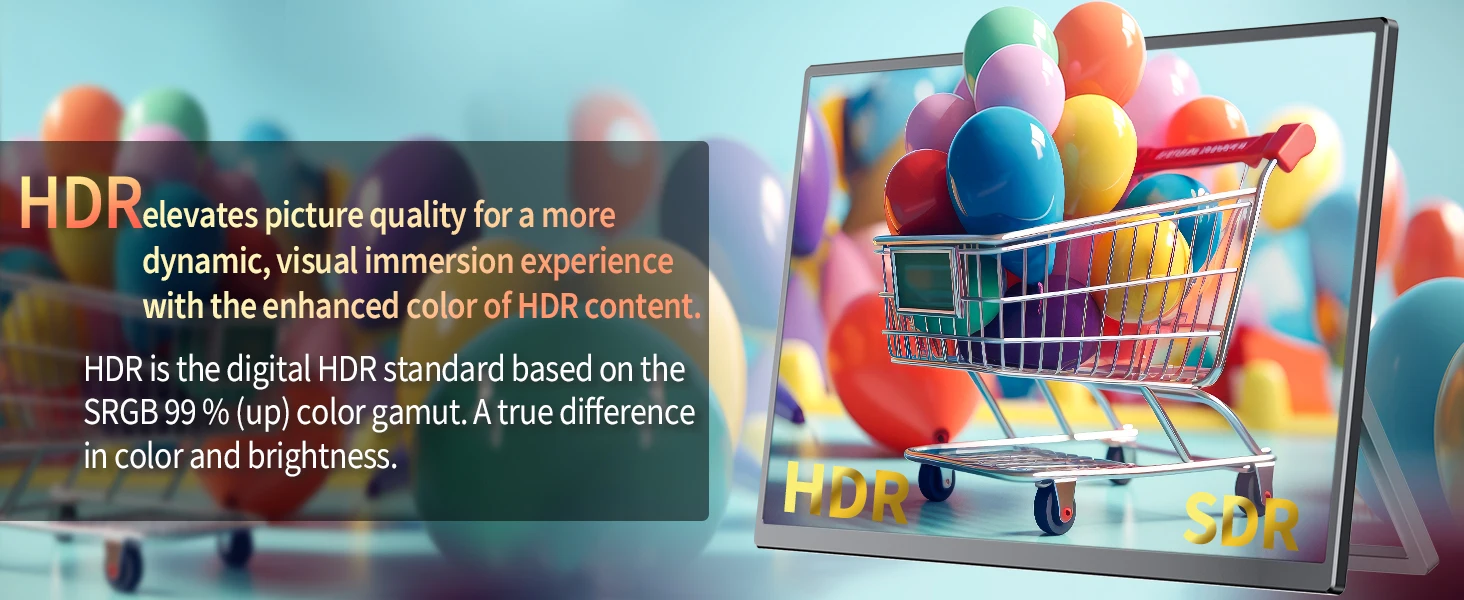


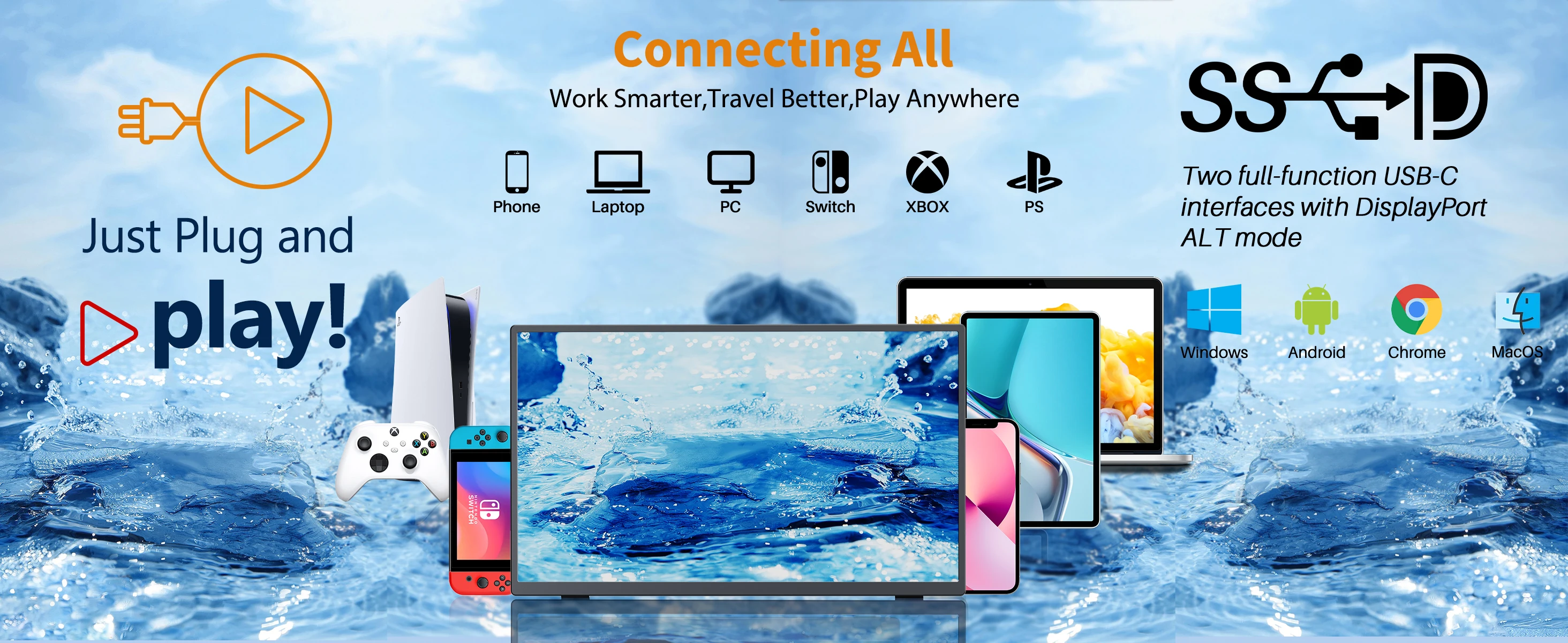
CONNECT WITH DEVICES
Note:
1. Not all devices with Type-C ports can work with the monitor. Please check
whether the Type-C port of your device supports audio and video signal
transmission.
2. For All devices connection, we strongly suggest connecting the power supply
first and then connect the HDMI/Type-C to ensure normal signal transmission.
(1) . Laptop (With Full Function Type-C)
[Make sure your laptop’s Type-C port is a full-featured one. ]
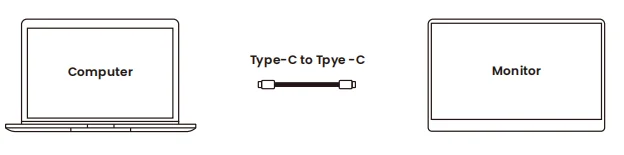
• Firstly, connect the monitor with the power adapter via the Type-C to Type-A cable (Use
Type-C Port 1 on the monitor)
• Contact the monitor with your laptop via the Type-C to Type-C cable. (Use Type-C Port 2
on the monitor)
(2). a. PC/Laptop (With HDMI )${57}Option 1

• Firstly, connect the monitor with the adapter first via the Type-C to Type-A cable.
• Then connect the monitor with your computer via the Mini HDMI (Monitor) to HDMI
(computer) cable.
Note: HDMI Port cannot be used for power charging.
b. (Only For laptop)${64}Option 2

• Firstly, connect the monitor with the adapter first via the Type-C to Type-A cable
• Then connect the monitor with your laptop via the Mini HDMI (on monitor) to HDMI (on
Laptop) cable.
(4) . Cellphone (With Type-C Port)
[Make sure your phone’s Type-C port is a full-featured one. ]
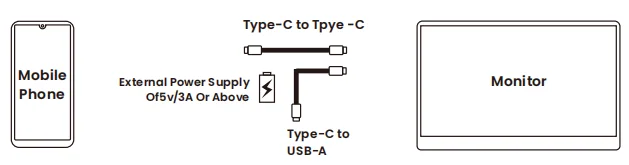
• Firstly, connect the monitor with the adapter first via the Type-C to Type-A cable (Use
Type-C Port 1 on the monitor).
• Then contact the monitor with your phone via the Type-C to Type-C cable. (Use Type-C
Port 2 on the monitor).
For iPhone, you need to get a lightning to HDMI cable for connection.
Note:
1. When there is no external power supply, you can use the phone to power the
monitor, but Power-saving Mode will automatically be activate, and brightness will
be automatically adjusted to 30%. Then, if the output power of the mobile phone is
less than the power required by the monitor due to brightness or volume increase,
the device will automatically shut down.
2. When using an external power supply, the monitor will reverse to charge the
cellphone.
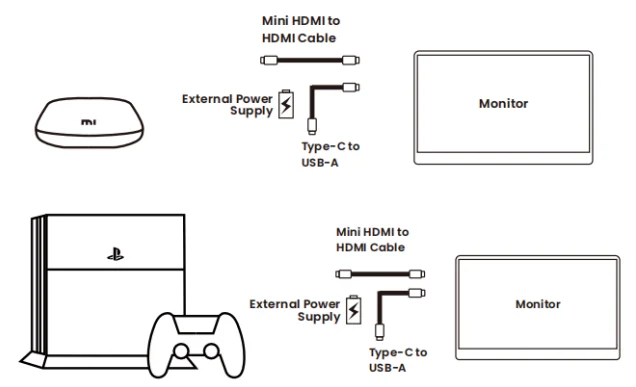
• Firstly, connect the monitor with the adapter first via the Type-C to Type-A cable (Use
Type-C Port 1 on the monitor).
• Then connect the monitor with your laptop via the Mini HDMI (on monitor) to HDMI (on
Laptop) cable.
In general, please give priority to using type – C1 interface to power the device.
SUPPORTED DEVICE TYPES &MODELS
(1). Cellphone:
Brand
Supported Computer Models
HUAWEI
Mate10/ Mate10Pro/ Mate 20 / Mate20Pro / Mate 20X / Mate RS / Mate20 RS /
Mate30 / Mate30 Pro / Mate30 EPro / Mate30 RS / Mate40 / Mate40 Pro
/ Mate40 Pro+ / Mate40 Rs / Mate X2/ P20 / P20 Pro/ P20 RS/ P30 / P30 Pro /
P40/ P40 Pro / P40 Pro+ / P50 / P50 Pro
Samsung
S8 / S8+ /S9 / S9+ /S10/ S10+/ S10e/ S20/ S20+ / S20Ultra / S21 / S21+/ S21Ultra/
Note8 / Note9 / Note10 / Note10+/ Note20 / Note20Ultra / Fold1 / Fold2 / Fold3
Honor
Note10/ Honor V20
SONY
XPeria1(J9110)/Xperia5/Xperia XZ3
LG
G5/G7
HTC
U ultra/U19e
Razer
Razer Phone/ Razer Phone2
One plus
7/ 7Pro /7T/ 8/ 8Pro
OPPO
R17Pro/ Reno Series
ZTE
AXON 9 Pro
More models being updated continuously……….
(2). Laptop:
Brand
Supported Computer Models
HUAWEI
MateBook D / MateBook X / MateBook X Pro / Wt-w09 / MateBook 13
Apple
MacBook12/ MacBook 2015/ MacBook 2016/ MacBook Air2018 / MacBook Pro/
iPad Pro2018/ iPad Pro(11 inch)/ MacBook Pro2016/ MacBook 2017pro/ MacBook
Pro2018/ iPad2018
Dell
G3 / G5/ G7Series / Inspiron 5000 / Inspiron 7000/ XPS13 / XPS15 / Latitude5285
HP
Pavilion X2 / EliteBook 1050 G1 / EliteBook Folio G1 / OMEN 4Pro /
HP Spectre 13 / Euvy13
Google
ChromeBook/ PielBook/ Pen
ASUS
Zenbook 3/ Zenbook 3Pro/ Zenbook X Series/U306 / U321series/ U4100UN/
U5100UQ/ ROG Series
Lenovo
Envy 13 Yoga5 Pro/ Yoga6 Pro/ ThinKPad-X1/ Carbon2017/ Mix720/ Legion Y7000/
Y7000P/ Y9000K/ ThinkPad E480/ ThinkPad X280/ ThinkPad X1/ carbon/ Ideapad
720s/Wei 6-2021/IdeaPad air 14 +/ Lenovo K14
Honor
Magic Book
Acer
Chrome Book 11
Razer
Razer Blade Series/ Razer Blade Stealth Edition
Xiaomi
Mi air12 air12.5/mi air13.3/pro15.6/Xiaomi game book/161201-yd
More models being updated continuously……….
DISPLAY MODE SETTING
1. Connect the monitor to the power adapter first.
2. Right-click your mouse on the computer, and select Screen Resolution(Windows
7/8) or Display Settings (Window s10).
3. Choose the display mode you need.
Refer to the picture below:

4. You can also choose the display orientation you need: Choose “horizontal”, you
will control the surface on your computer; Choose “vertical”, you will control the
surface on your monitor.
1.Duplicate Mode: Computer and monitor show the same surface
2.Extend Display Mode:Computer and monitor can show different surfaces, you
can operate with tasks on two screens independently. (eg. Deal with your work
on the computer and play a video on the monitor)
3.Single Display Mode: Display on only one screen on the computer/ or the
monitor. [Under this mode, it’s a normal case that the monitor shows “No
signal” if you choose to display only on your computer. And the monitor will also
show “No signal” in you next time use, if you didn’t change back display mode to
Duplicate or Extend Mode when you exit last time.
How to start a new task on your monitor under Extend Display Mode?
A. Drag the task which you want to deal with to the RIGHT edge of the computer’s
screen with the Mouse. When it skips out of computer’s screen, the Mouse will
show on the monitor. You can deal with the task on your monitor then.
B. Oppositely, if you need to move back to the computer with the Mouse, drag your
Mouse to the LEFT edge of the monitor’s screen, it will shows on the computer’s
screen.
Note:
You can only deal with ONE screen’s task with your Mouse at the same
time, either the computer or the monitor.
COMMON ISSUES AND SOLUTIONS
1. (1). Screen Showing Nothing/Black
• Press the ON/OF button to check whether the monitor is turned on.
• Check whether the power cord is connected to the monitor properly.
• Check whether your device is ON.
• Check whether HDMI port are plugged properly and none of the pins are bent, if you’re
connecting to a desktop.
• Try testing the monitor on another available device.
2. Screen Shows”Power Saving Mode”/ “No Signal” :
• Compatibility issue: Make sure your phone has a full-featured Type-C Port. Otherwise, it
will shows a “No signal” on your monitor. (Most smartphones have Type-C ports, but not
all of them support video output functions).
• Loose Connection: Check whether there’s a loose connection of HDMI/Type-C data line
or port. Firstly, you can try re-plug it.
• Insufficient Power: Make sure your device can provide at least 5V/2A power to the
monitor. Otherwise, power it with an external power source. Insufficient power may cause
the screen to shut down.
• Wrong Cable Connection: If you wrongly connect the monitor via the DC5V Type-C port
(Charging port) to connect with your device, screen will also shows “no signal”.
• Wrong Cable Connection: If you wrongly connect the monitor via the DC5V Type-C port
(Charging port) with your device, the monitor screen will also show “no signal”.
• Wrong Display Mode Setting:If you had previously connected to a computer and exit
with the display Only on your desktop, monitor will also shows “No signal” when you use it
next time .Change your laptop display setting to Duplicate/Extend Display Mode then.
3. Screen Flickering:
• Check whether USB cable is properly connected between monitor and device.
• Insufficient power supply—the monitor will need an external power supply.
• Move electric devices which might cause electric interference.
• The screen refresh rate needs to be set to 60Hz in your computer.
4. Screen Image Colors Looks Abnormal:
• Check the connected cable to ensure there are no bent pins.
5. Resolution Issues:
When using Extended Display Mode, if the resolutions of monitor and your device are
different, you need to adjust your computer’s resolution to make it consistent with the
monitor. [Adjusting the monitor’s resolution will not work, it can only be corrected by
adjusting on your device’s resolution]
6. Connect with iPhone: You need an extra lightning to HDMI cable to connect.
7. Connect with a Micro-USB Port Phone: It will need an extra adapter, which we DO NOT
recommend, since the image quality will be worse than that of our listed Type-C phones.
8. When you turn on the monitor, the screen will stay at the mode you exit last time.
IF YOU STILL CANNOT SOLVE YOUR ISSUES PROPERLY WITH THE SOLUTIONS
ABOVE, PLEASE MAY CONTACT US DIRECTLY.

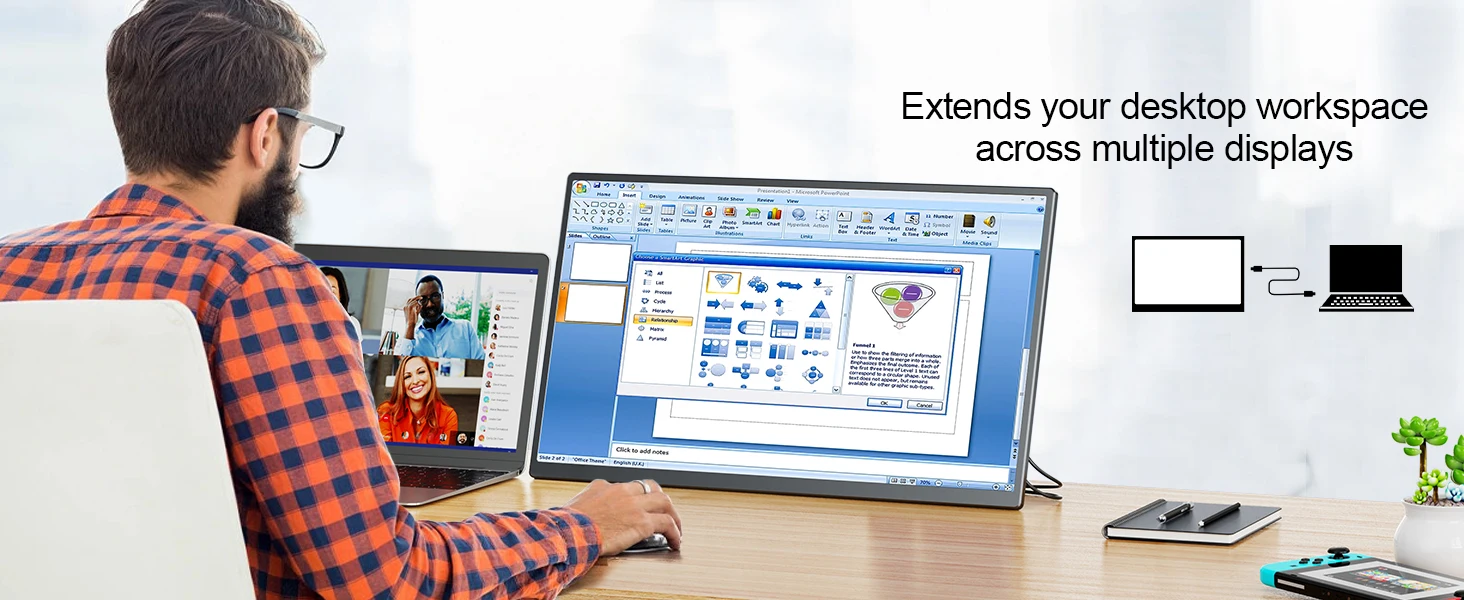
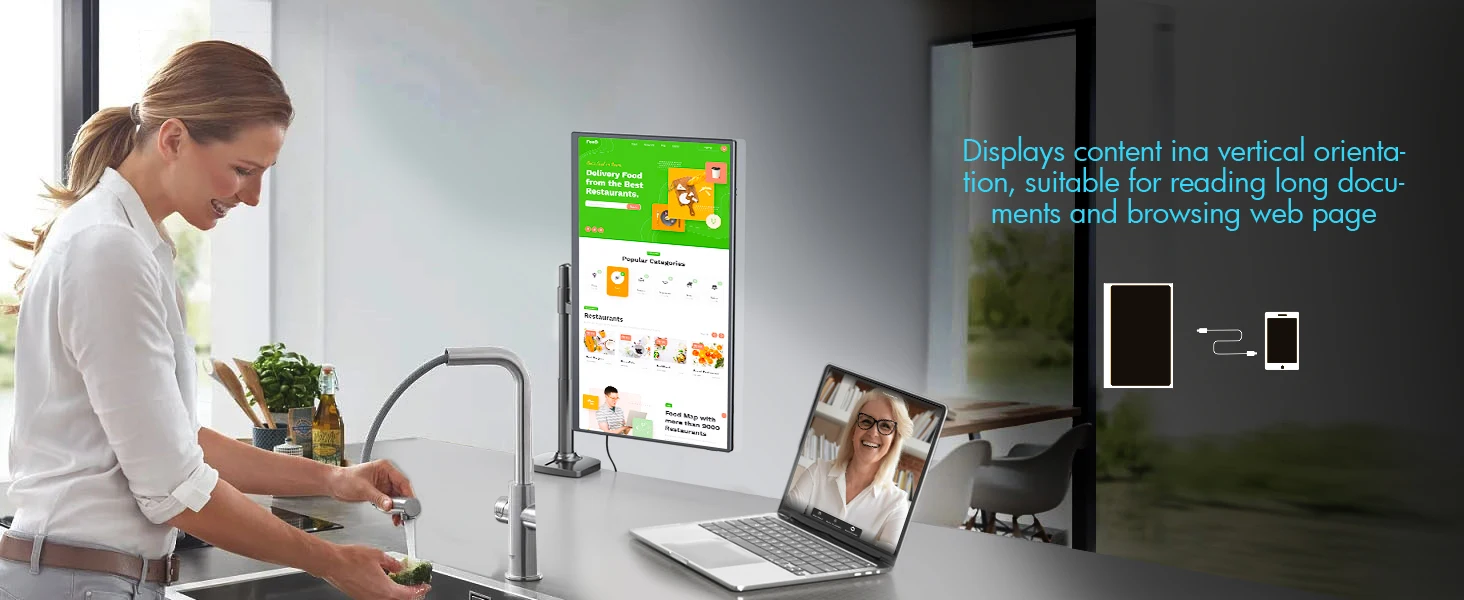
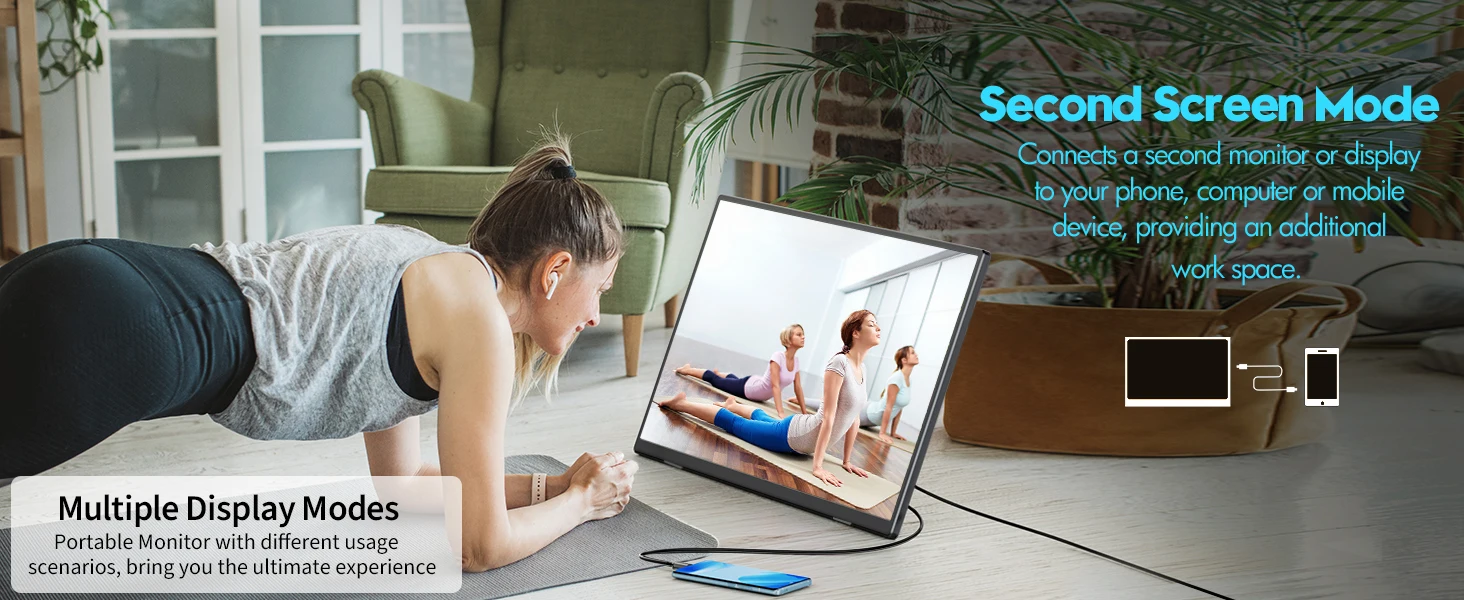

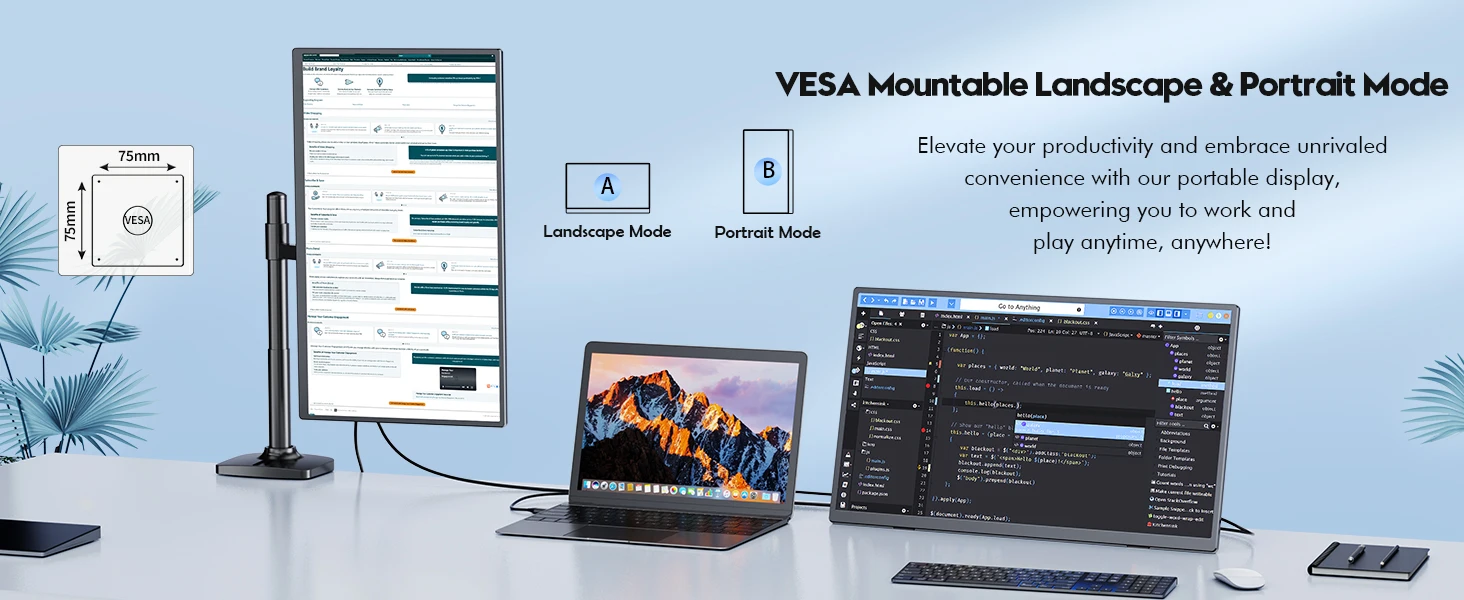
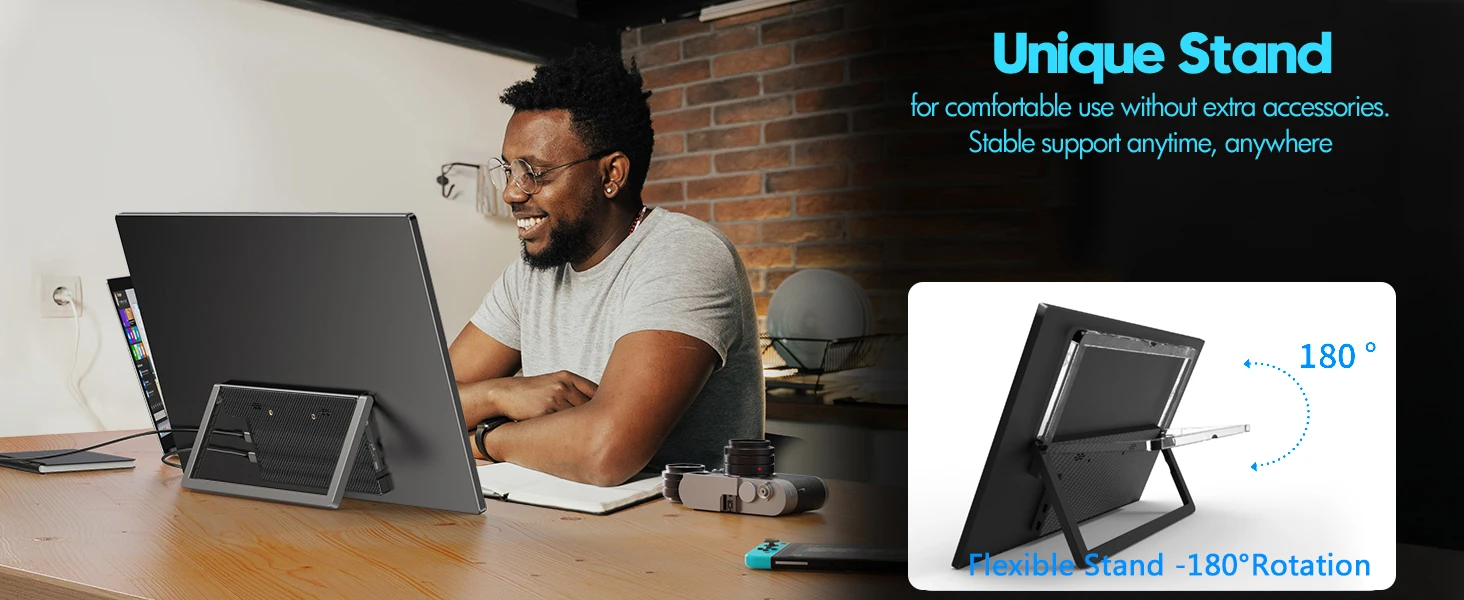

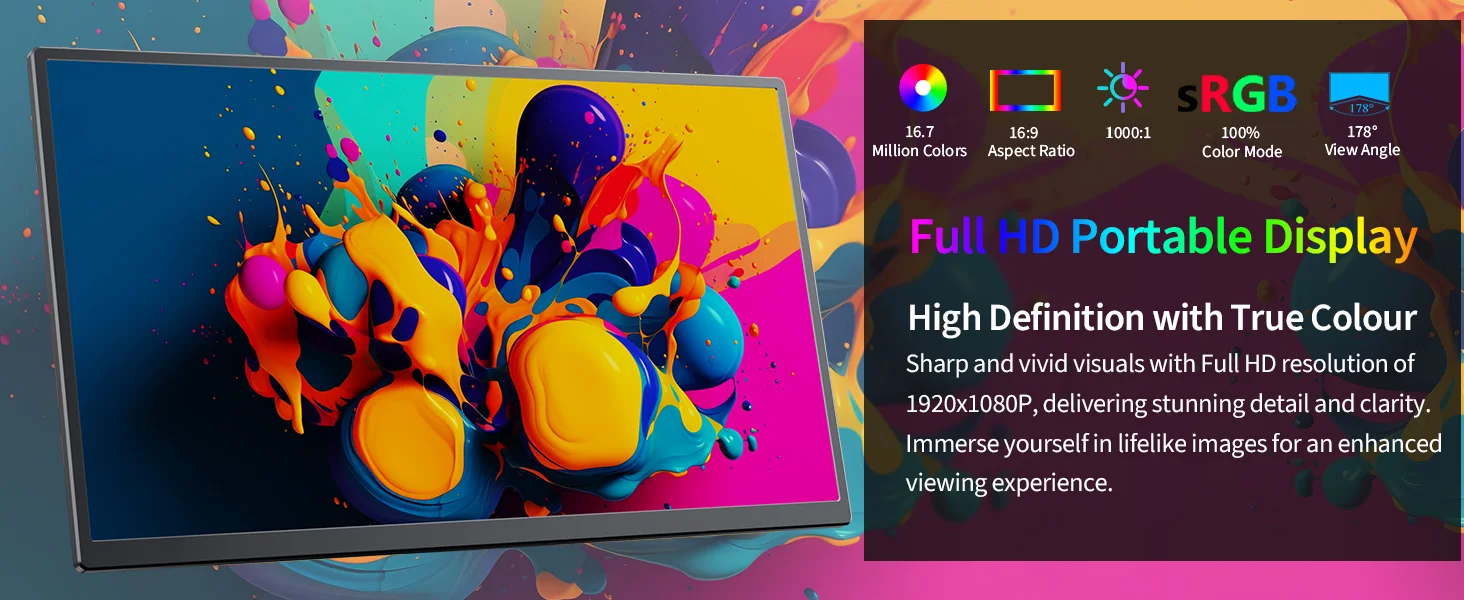
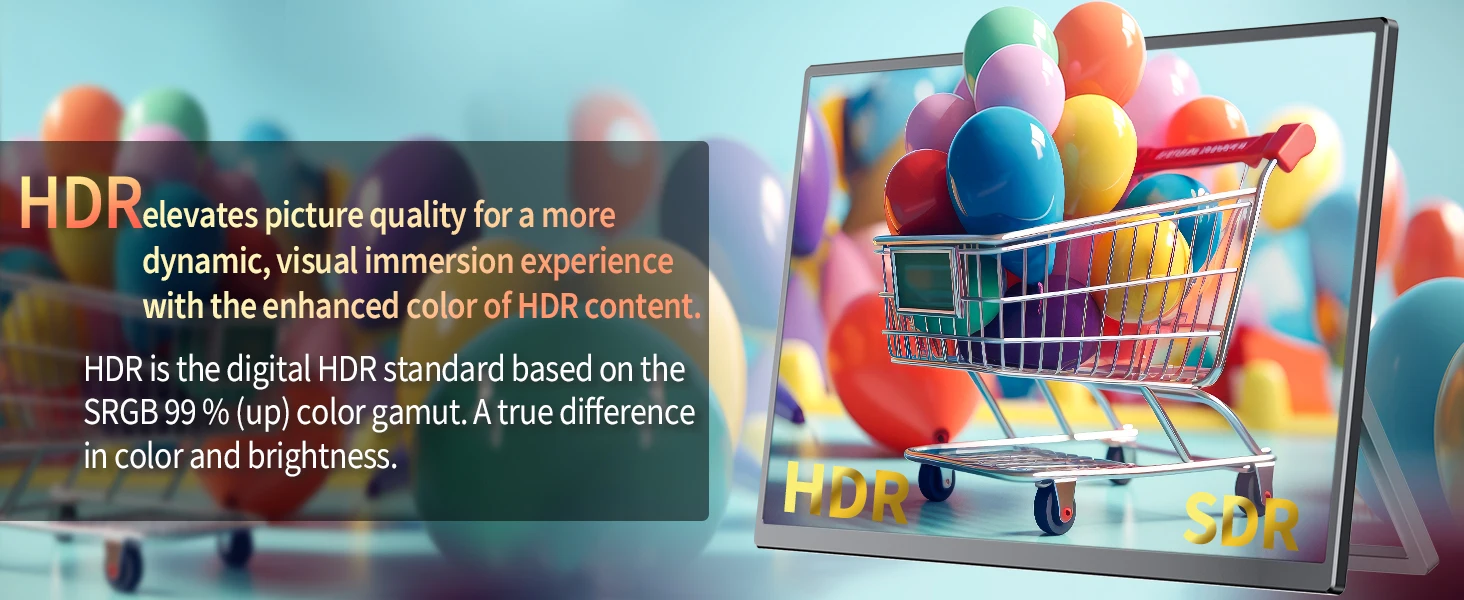


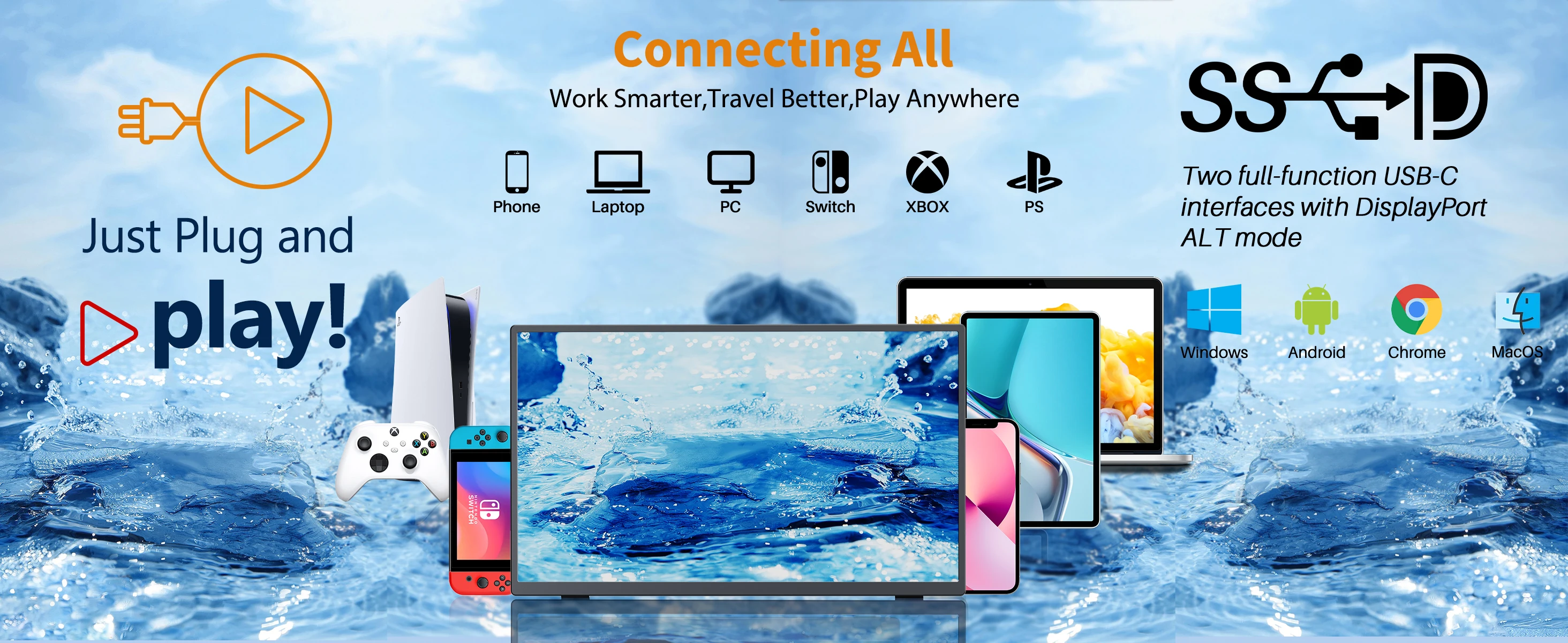
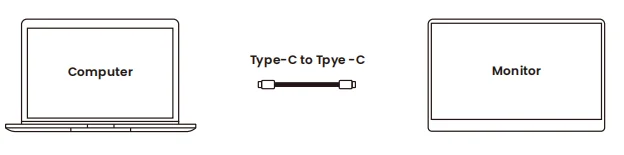


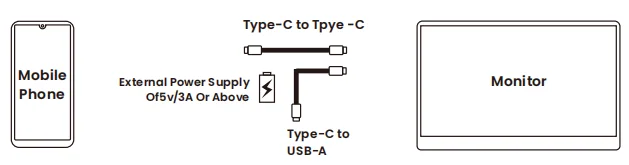
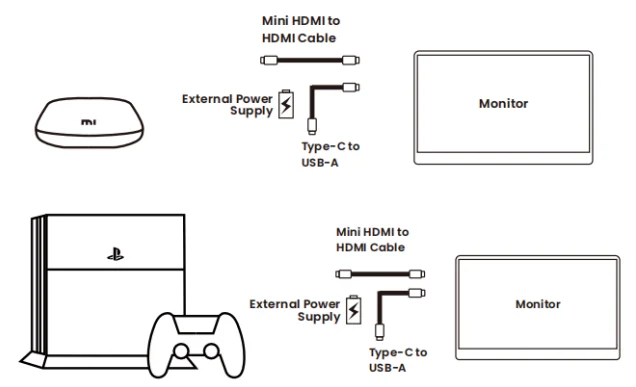

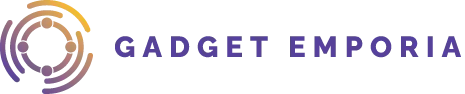




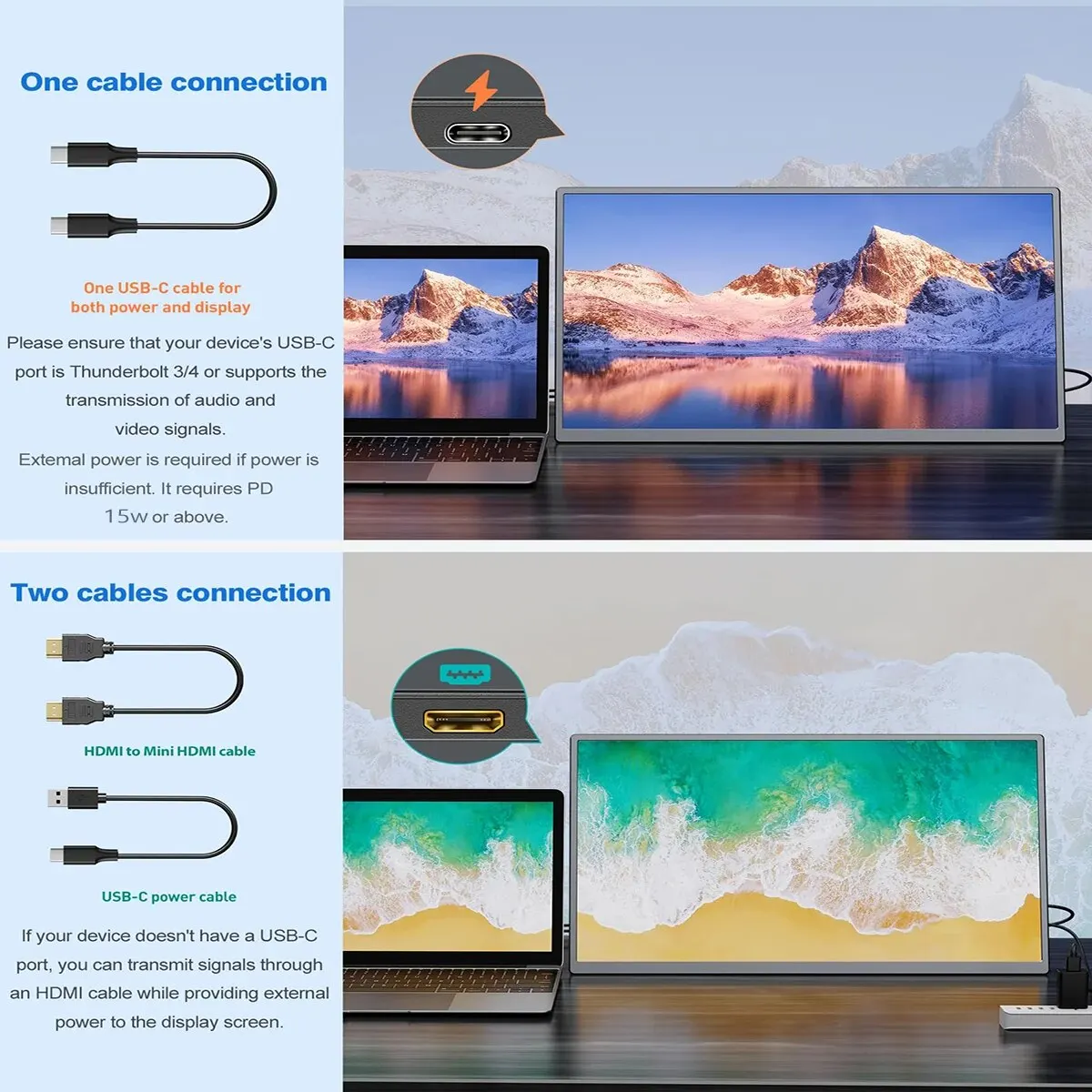













Reviews
There are no reviews yet.